30 Mar 2020 | Tech Update

This week, Support Lead, Helen Grimbly will be outlining how to view your Sitemorse assessment schedule.
Each of your live sites will have an assessment schedule set up for it. This may be, for example, the top 125 pages weekly or a larger size assessment monthly. At a set scheduled time, the site URL will be queued to run, with any other agreed configuration settings. The site will start running at or shortly after the scheduled time, and any assigned email recipients will be emailed upon completion.
To view the schedule for a live site, login and click the 'Digital Properties' link top right. Then for a listed Live site (under the Live tab), select the Cog icon to the left of a site. The drop down menu that will open, will have the assessment schedule at the bottom that will show what the schedule is, including when the next assessment will run, maximum number of pages and the expiry date.
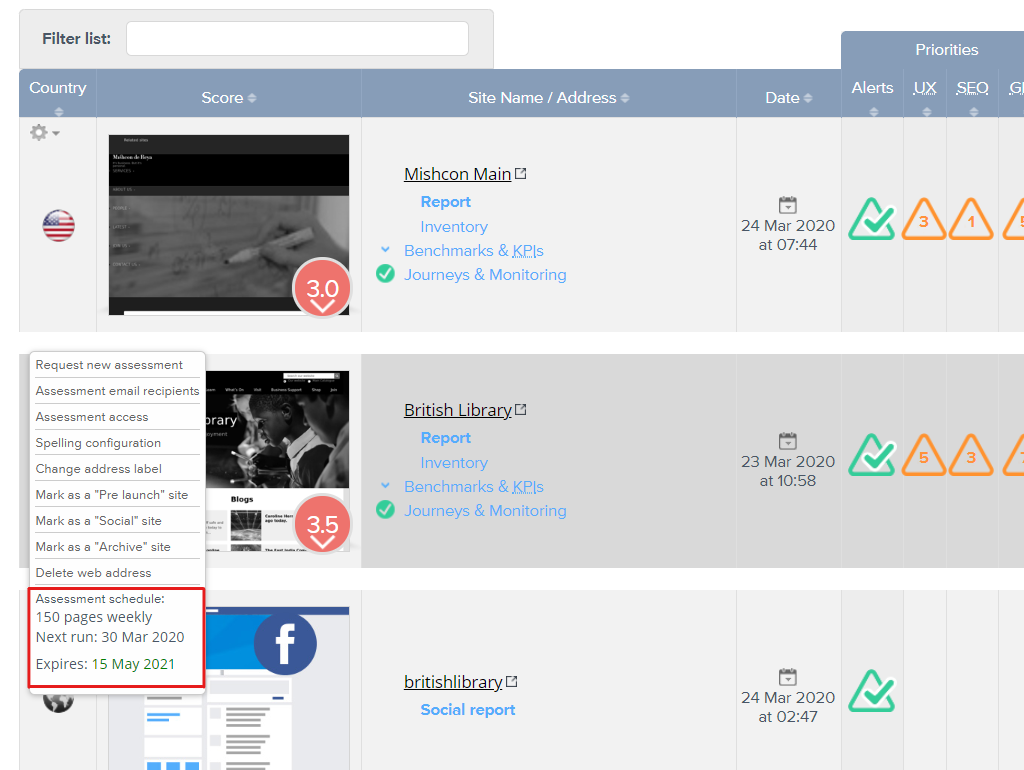
If you have access to a Dashboard aswell (top left link 'Dashboard' when logged in, if enabled), then select this. Live scheduled sites will be listed on the left. For each site selected, there will be a calendar that will show when the next assessments will run, highlighted in pale blue, that occur over the next two weeks.
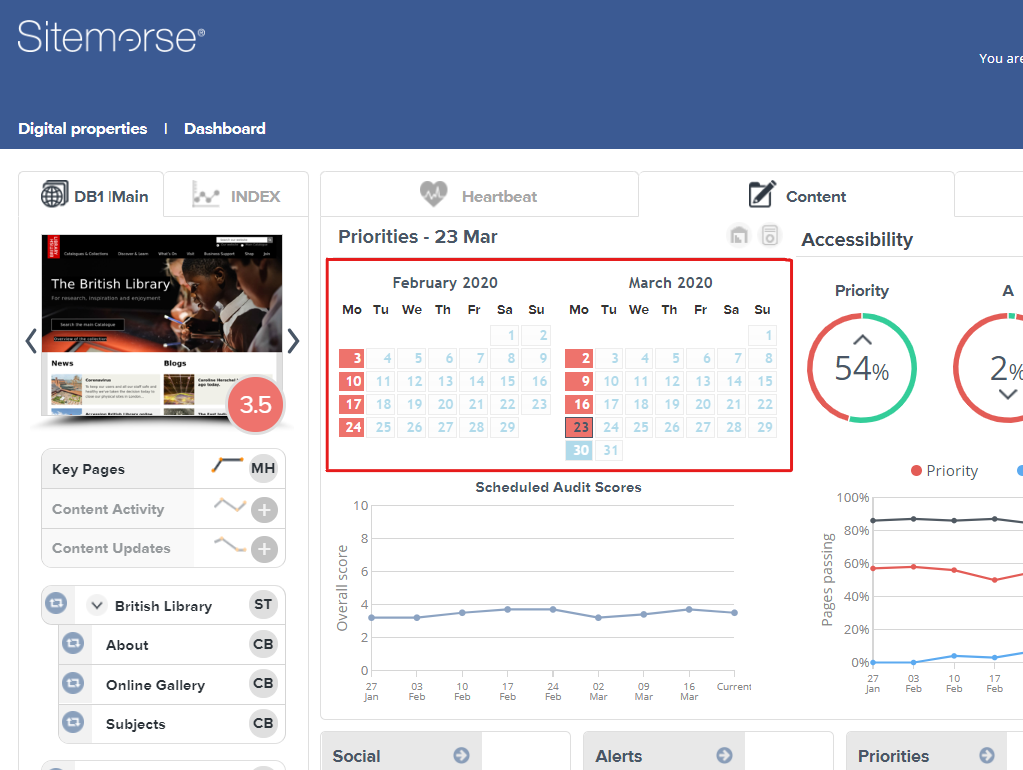
If you would like to change a schedule or discuss adding a new site, please contact Sitemorse at info@sitemorse.com

