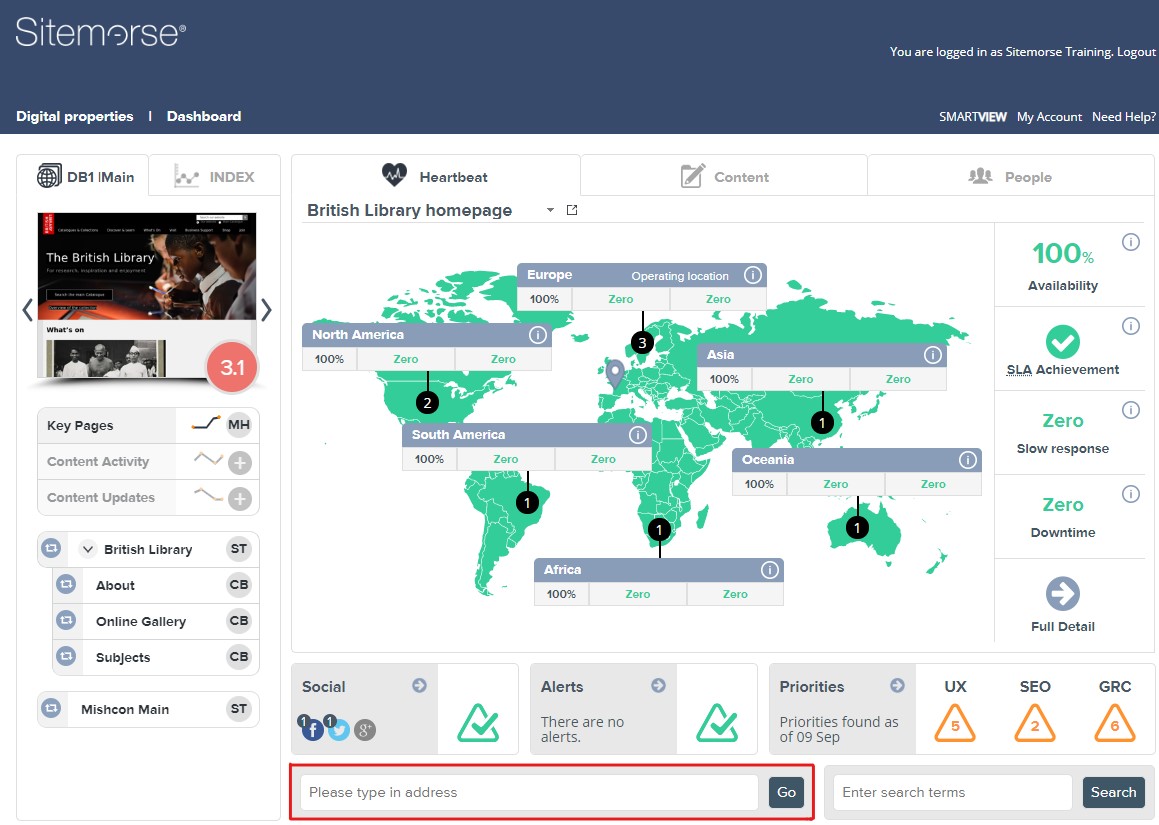16 Sep 2019 | Tech Update

This week, Support Lead, Helen Grimbly will be looking at how to run assessments from the dashboard.
Re-run a scheduled assessment
- This can be used to re-assess any of your scheduled assessments, perhaps before the next scheduled assessment, or if more frequent assessments are needed between changes.
- On the following dashboard screenshot, you will see a red highlighted rectangle on the left of the dashboard, around the icon to the left of the site name. Select this icon and a dialog will appear where you can click Run to re-run the site with the standard configuration, or select Advanced for further options and then select Run. Advanced options include 'Number of pages', 'Number of PDFs', and who the results should be sent to, for this assessment re-run.
- The site will be assessed and the results emailed to the recipients defined.
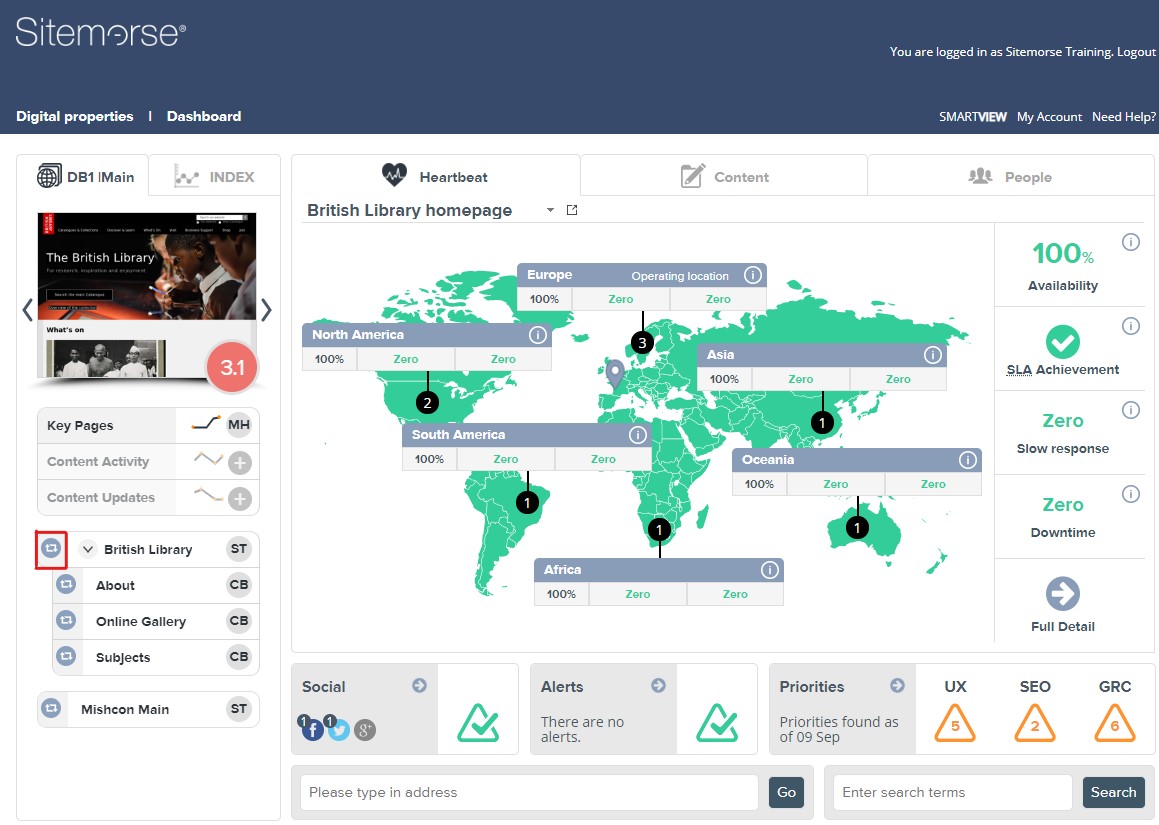
Run an on-demand assessment
- This can be used to assess any site that can be publically accessed via a browser. The URL can be a subdirectory or subdomain of a site, aswell a main (top level) site.
- On the following dashboard screenshot, you will see a red highlighted rectangle around the field which contains the words 'Please type in address'.
- You can type in an address, click Go, and a dialog will appear. Then you can select from the 'Number of pages' options, 'Number of PDFs', and who the results should be sent to, for this on-demand assessment.
- The site will be assessed and the results emailed to the recipients defined.