20 Mar 2019 | Tech Update

This week a support question was asked about how to search for a word on their site. Support Lead, Helen Grimbly will outline steps to carry out a search using LIVEARCHIVE.
LIVEARCHIVE can be found in the bottom right corner of the Dashboard, as shown in the picture below:
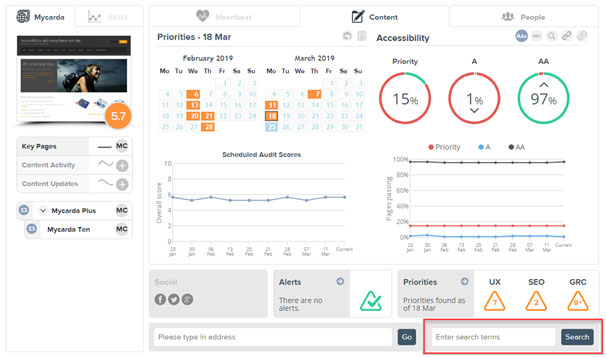
Enter a word and click 'Search' to find all items that contain that word, items such as web pages, PDFs and word documents from your previously run scheduled assessments. A results page will then be shown with a list of all occurrences of that word, its frequency and time period of occurrence:
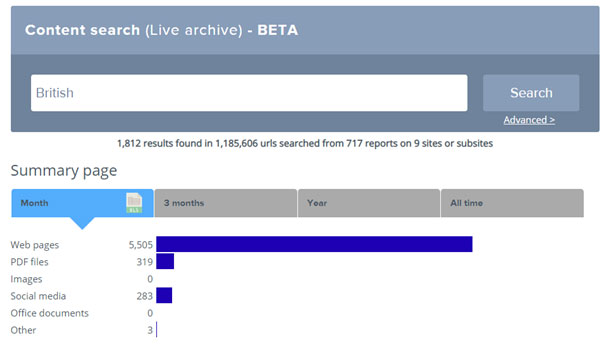
Select an item type, such as Web pages, in the above Summary page results, to drill down to more detail for that type:
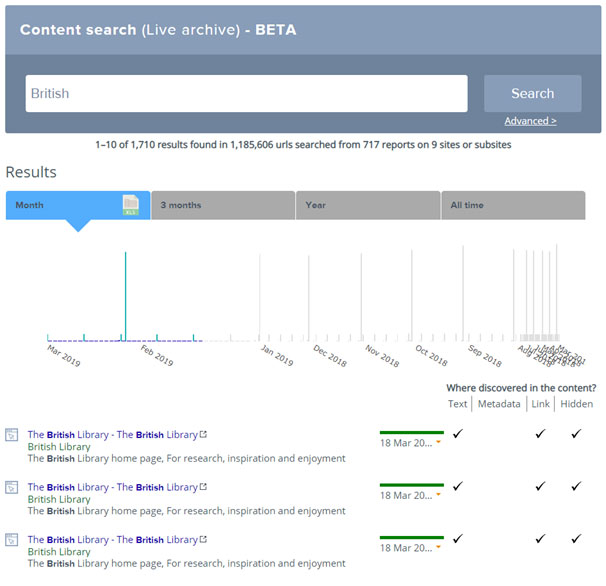
Use the dropdown next to the date, for each listing, to see (and then select) which assessment that word was found in. Click the SMARTVIEW icon (square icon to the left of each listing) to view what the page looked like at that date.
Searching for more than one word
LIVEARCHIVE ignores punctuation, and words less than three characters, and treats multiple words as "either/or". LIVEARCHIVE is case insensitive.
Examples:
"a computer" or "a.computer" would be interpreted as "computer", because 'a' is ignored as its only one character, and punctuation '.' is ignored.
"£12,345" would be interpreted as "345", because pound sign and comma are ignored, and "12" is ignored as only two characters.
If you search for "John Smith", all pages that contain either john or smith will be returned, and the pages that contain the most occurrences of john or smith, will be nearer the top of the results list.
So for example, if the site contains information pages for John Jones, John Smith, John Green, Dave Smith, Dave Jones, and then a search is carried out for "John Smith" - all of those pages would be returned except Dave Jones' page, because they all contain either John or Smith, however John Smith's page is likely to be at the top of the list as it contains both john and smith.
Refining a Search with plus or minus
Add a plus before the search term to indicate that the word MUST be found on the pages returned, e.g. "+John Smith" returns pages for John Smith, John Jones, John Green, but not Dave Smith because John is not found at that page.
Add a minus before the search term to indicate that if the word is found - then that page is EXCLUDED from results, e.g. "-John +Jones" only returns Dave Jones, because all pages with John are excluded, and the pages must have Jones.

