29 Apr 2021 | Developer Corner

It's been reported that 73.7% of people who reach a 404 error page will leave a website and not return. In addition its common knowledge that broken links have a negative impact on SEO.
This week, Helen Grimbly, Support Lead at Sitemorse has been looking at recent responses to support requests on 404 errors.
What is a 404 error?
A broken link which returns 404 status means 'File not found'. The file the URL is pointing to is missing from the domain Server location the URL specifies.
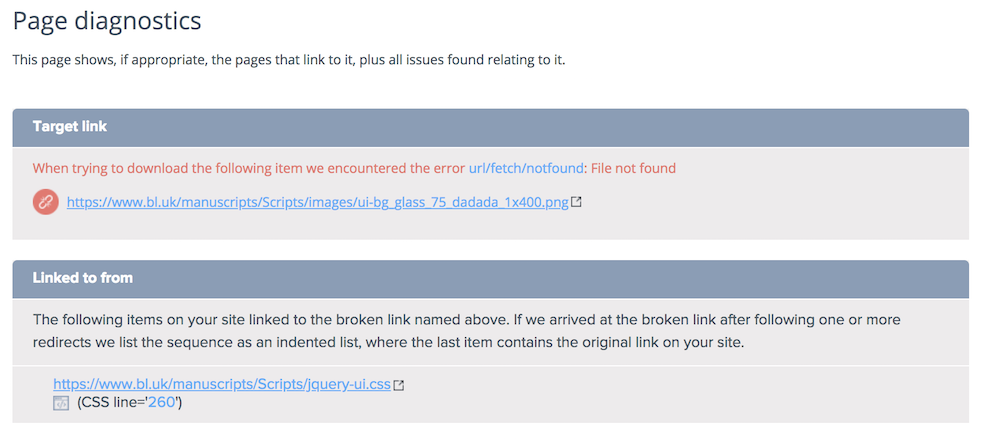
A Sitemorse diagnostic will specify a 'Target link'. This is the web address that is failing. Also a 'Linked to from' specifies the page where the broken link is located.
The broken link can be viewed as appeared at the time of the assessment via viewing the SMARTVIEW icons (square icons under the 'Linked to from' section of the diagnostic).
Action:
Check the file exists for the specied 'Target link' URL in the above example, then either add the missing file to that location, or remove or replace the link that is broken on the page.
Further Tests?
Is my link still definitely broken?
- Run another SMARTVIEW, on the 'Linked to from' page as specified in the diagnostic, and see if the SMARTVIEW shows the link as still broken.
Can I verify myself if the link is still broken in a common browser (IE, Firefox, Chrome and Safari)?
- Open the broken link (as specified in the Sitemorse diagnostic, in image above, as the 'Target link') in a browser.
- Check the message on the page. Does the page show a message in the main page like:
404 - Page not found
The page you are trying to reach does not exist.
- Check the status code
On the 'broken page', in the browser, right click and select 'Inspect', click the Network tab, then refresh the page, and at the top of the output it will show a return status code. If this is anything other than 200, then the page is most likely still broken.
(If you are using Safari you may need to enable the Inspect feature by "Preferences -> Advanced -> Show develop menu in menu bar".)
Still don't know what to do?
Please contact Support via 'Need Help?' top right once logged in to Sitemorse, and send us a link to the diagnostic page along with your question.
This article is also available as a video.

